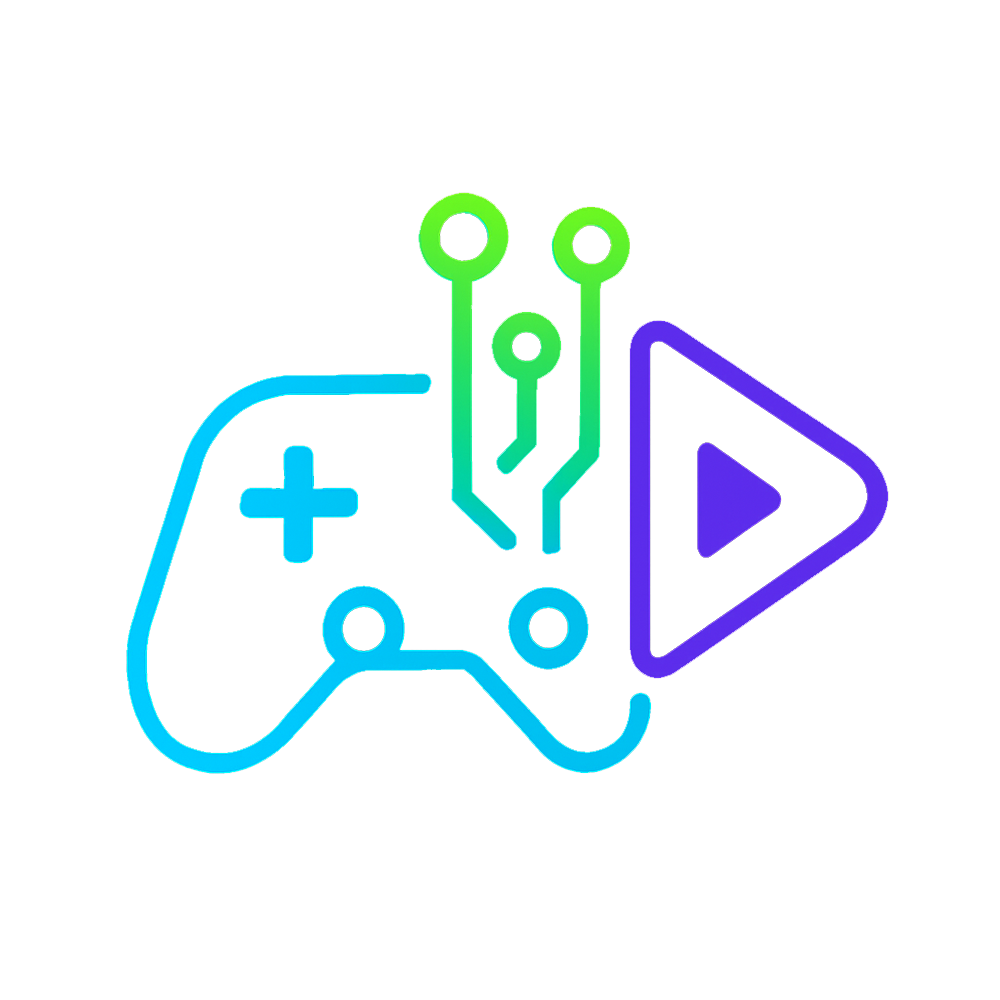🎮 How to Check How Much You’ve Spent on Steam 💸
(Steam purchase history tutorial)
🧭 Step 1: Open Steam in Your Browser
Go to store.steampowered.com and log in with your account.
(You can also do this from the Steam desktop app, but it’s easier in a browser.)
🖱️ Step 2: Access Your Account Details
Hover over your username in the top-right corner.
Click “Account details” from the dropdown menu.
💼 Step 3: Go to External Funds Used
In the Account Details page, look for “View purchase history.”
Click it.
Now, at the top, you’ll see a link that says:
“View external funds used”
Click that.
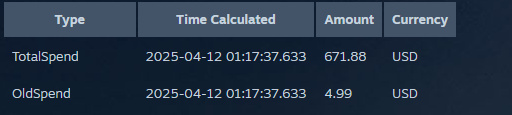
📊 Step 4: See Your Total Spending
You’ll now see a breakdown:
- TotalSpend: How much you’ve spent in total
- OldSpend: What you spent before 2015
- PWSpend: Purchases in Perfect World region (China servers)
✅ That’s it!
Now you know exactly how much money you’ve dropped on Steam games, DLCs, and more. 🧾
🧠 Tip: If you’re surprised… you’re not alone.
Maybe it’s time to play some of those games sitting in your backlog 😅