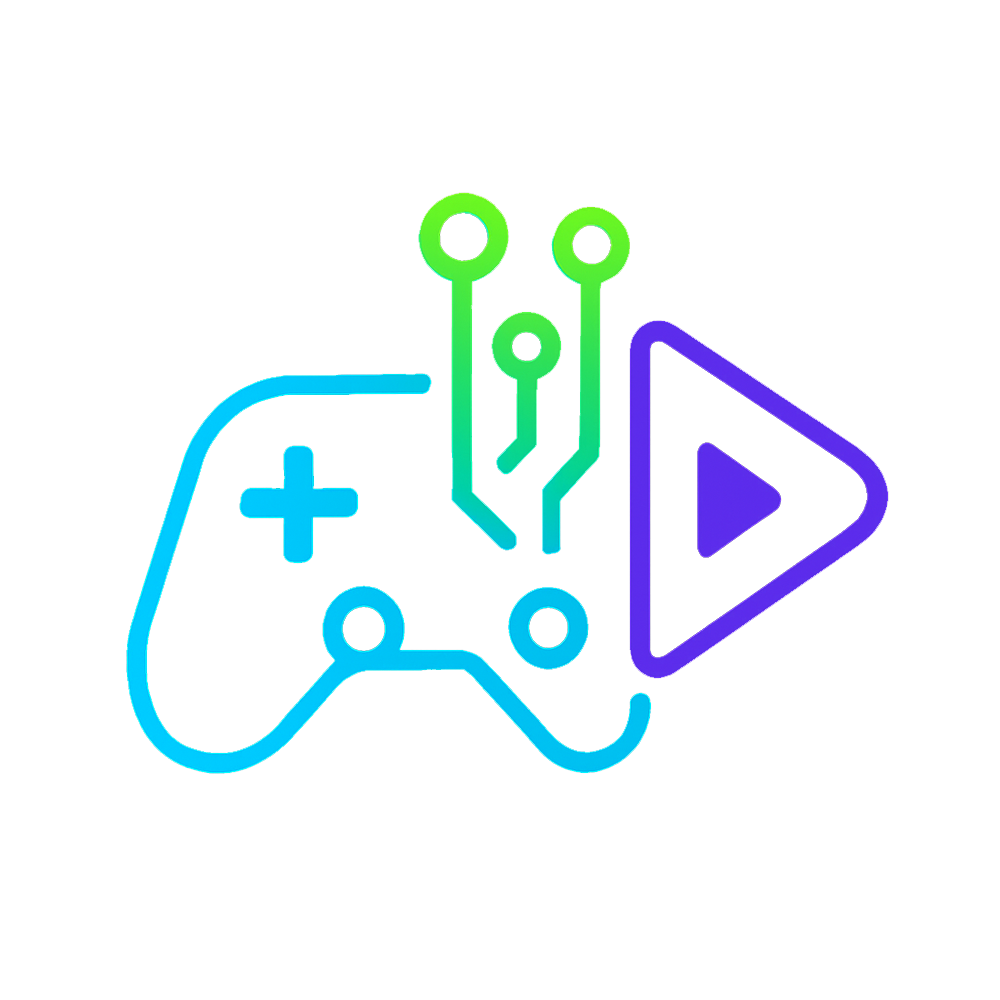To disable the HUD (heads-up display) in The Finals, the easiest way as of 2025 is to use F12. However, you can use workarounds like config file edits or third-party tools if you can’t use this key or would like an alternative. Here’s how:
Method 2: Config File Edits
- Locate Config Files:
- Navigate to the game’s config folder: C:\Users\[YourUsername]\AppData\Local\TheFinals\Saved\Config\WindowsClient
- Open
GameUserSettings.iniorEngine.iniin a text editor like Notepad.
- Add Custom Commands:
- Add these lines to disable HUD elements:
[ConsoleVariables]
r.DebugActionMode=1
UI.HUD.Visibility=0 - Save the file and set it to Read-Only (right-click → Properties → Read-Only).
- Add these lines to disable HUD elements:
- Verify in Game:
- Launch the game. Most HUD elements (health, ammo, crosshairs) should be hidden.