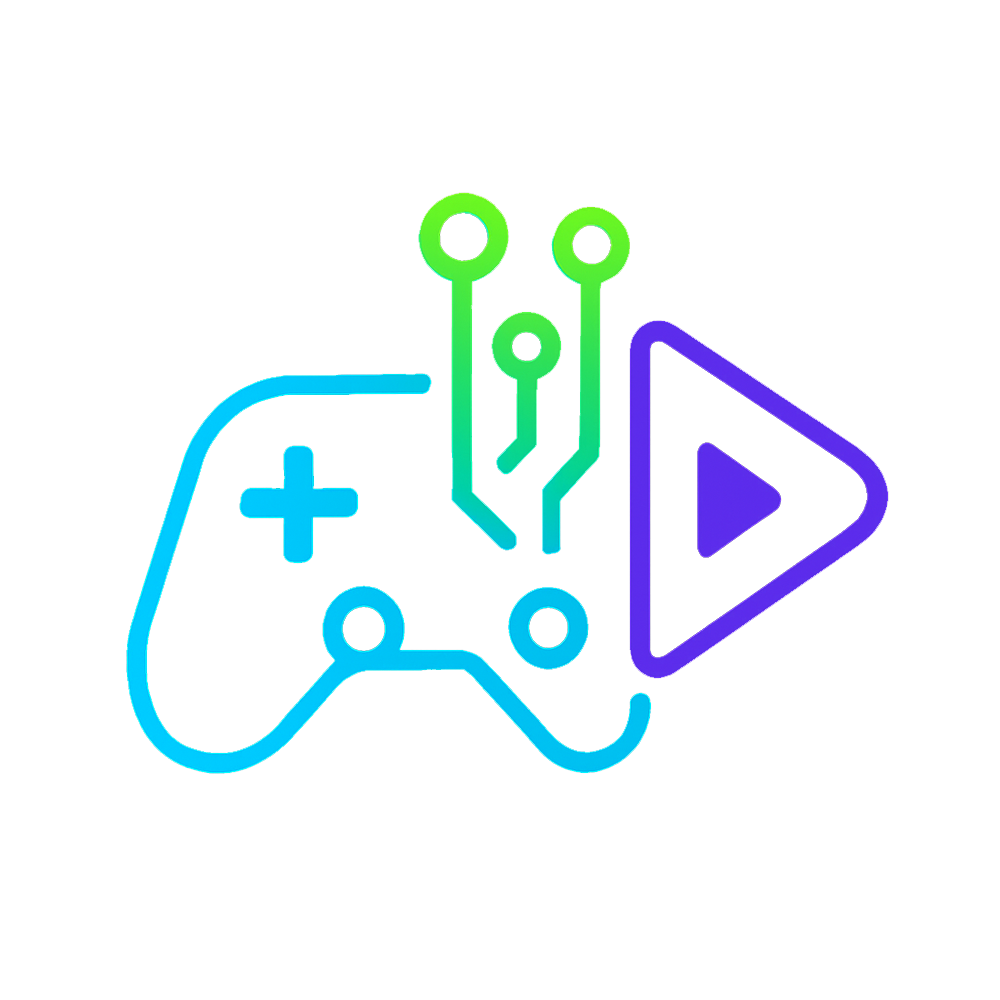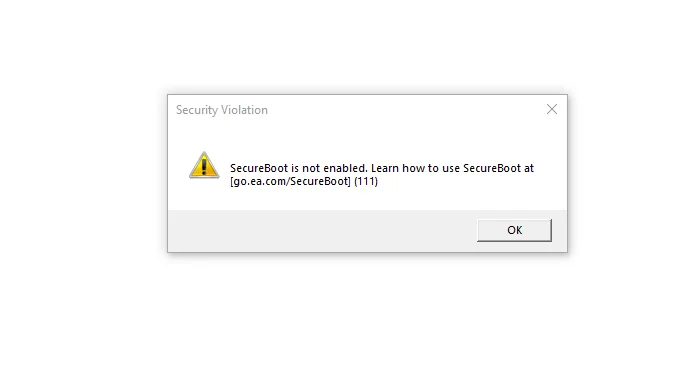Step 1: Check if Secure Boot is already ON – Press Win + R → type msinfo32 → Enter – Look for Secure Boot State. If it says On → you’re done If not ON continue with next steps.
Step 2: Enter your BIOS – Restart your PC – While it’s booting, press your BIOS key repeatedly (F2, Del, or F12, depending on your motherboard)
Step 3: Change OS Type – Go to the Boot tab – Find OS Type – Change from Other OS ➜ Windows UEFI Mode
Step 4: Set Secure Boot Mode – Still in Boot > Secure Boot – Change Secure Boot Mode from Custom ➜ Standard
Step 5: Save & Exit – Press F10 to Save & Exit BIOS – Confirm and reboot Step 6: Verify with step 1. You’re now ready to launch Battlefield 6 Beta without issues