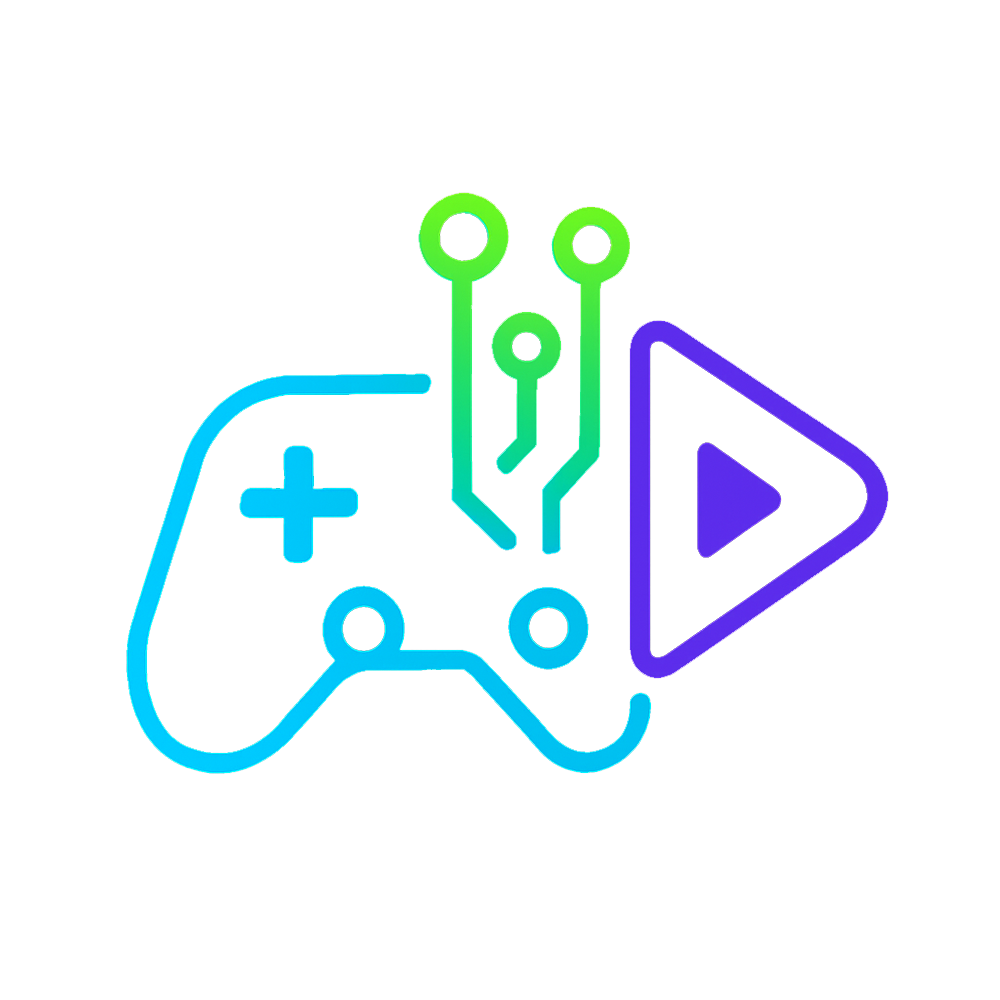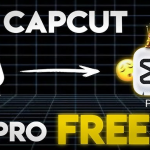👋 Before we begin, just two quick things to keep in mind:
- Make sure to delete the latest version of CapCut from your PC if it was automatically updated.
- This method works on any version of CapCut — I’ll be using version 1.5 as an example, but feel free to choose whichever version you prefer.
✅ Step 1: Download the CapCut Version You Want
To begin, download the CapCut version of your choice.
I’m using version 1.5 as mentioned above, and I’m getting it from the UptoDown website.
💾 Step 2: Install and Close CapCut Quickly
Once downloaded, install CapCut on your PC.
After installing, open the app once, or close it immediately — but don’t leave it open too long, or it might auto-update.
🛑 Steps 3, 4 & 5 Are Important — Pay Close Attention!
When CapCut installs, it creates a folder deep in your system. We need to make a small tweak there to stop automatic updates.
🧭 Step 3: Locate the Secret CapCut Folder
- Open your C: Drive
- Go to Users, then open your main user folder — it’ll have your username.
- Inside, look for the folder called AppData.
If you can’t see it:- Click on View
- Go to Show
- Then check Hidden items
Now open this path:
AppData → Local → CapCut → User Data → Download
⚙️ Step 4: Create a Fake Update File
Inside the Download folder:
- Right-click, go to New → Text Document
- Rename it to:
update.exe(all lowercase)
If you don’t see the file extension while renaming, enable File name extensions from the View tab.
🔐 Step 5: Set the File to Read-Only
Now:
- Right-click on
update.exe - Choose Properties
- Tick the box that says Read-only
- Click Apply and then OK
That’s it! CapCut should now stop updating automatically.
You might still get a pop-up asking you to update — simply close it and continue using CapCut as normal.
🔁 Alternate Method (If the First One Doesn’t Work)
If it doesn’t work for you:
- Repeat the same steps, but create the
update.exefile inside the Apps folder instead of Download.
That method works for many users too.
👍 You’re All Set!
Now you can use any version of CapCut without it auto-updating in the background.